Eaton Service Ranger is an essential diagnostic tool for maintaining and troubleshooting Eaton commercial vehicle transmissions. Ensuring that your software is up to date is crucial for maximizing its efficiency and keeping up with the latest vehicle technologies. Here’s a step-by-step guide to help you update your Eaton Service Ranger software.
Step 1: Verify Your Current Version
Before beginning, check your current Service Ranger version. Launch the software and navigate to the help menu, then click on about. Note the version number and compare it to the latest version available on Eaton’s official website or the platform provided by Diagsoft Diagnostic Solutions.
Step 2: Back Up Important Data
It’s good practice to back up any important settings, vehicle data, or logs before proceeding with the update. This step ensures that you can restore your configuration if needed after the update.
Step 3: Check System Requirements
Ensure that your computer meets the system requirements for the new version. Common requirements include:
A Windows operating system (Windows 10 or newer is preferred).
At least 4 GB of RAM.
Sufficient storage space for the software and any additional updates.
Additionally, ensure your internet connection is stable for a smooth download.
Step 4: Download the Update
Visit the official Eaton website or Diagsoft Diagnostic Solutions’ portal to download the latest version of Service Ranger. Always download from a trusted source to avoid malicious software. Locate the download section for updates and click on the appropriate file for your system.
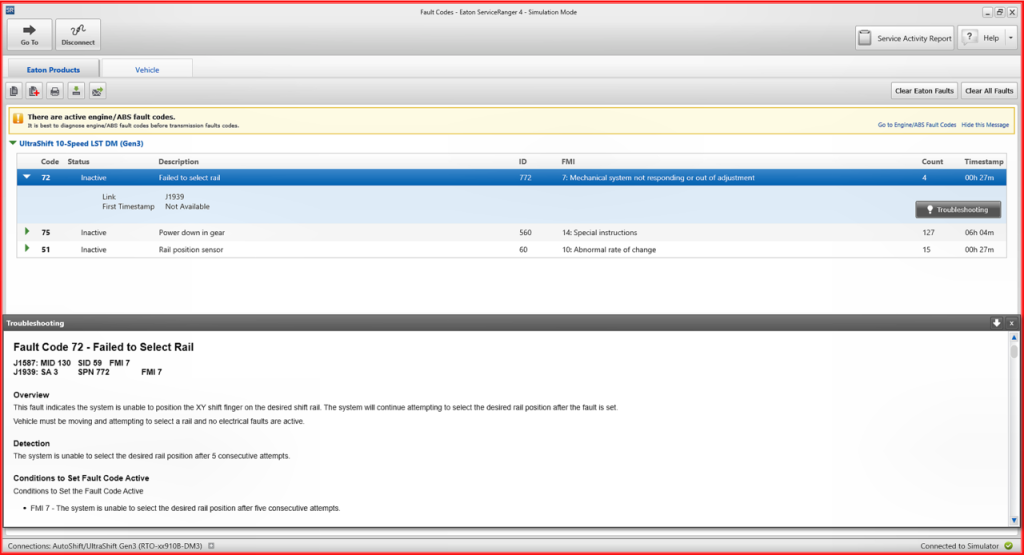
Step 5: Install the Update
Once the download is complete:
Close the Service Ranger application if it’s running.
Locate the downloaded file, right-click, and select Run as Administrator to begin the installation.
Follow the on-screen instructions to complete the process. The installer may prompt you to agree to terms and conditions, confirm the installation directory, and choose specific components to install.
Step 6: Reactivate the Software
Some updates may require you to reactivate Service Ranger. Ensure you have your activation credentials handy, which include your license key and login details for Eaton’s online platform or the one provided by Diagsoft Diagnostic Solutions.
Step 7: Verify the Update
After installation, reopen the software and navigate back to the Help menu. Check the version number to ensure the update was successful. You can also run a diagnostic on a compatible vehicle to confirm that the new features or fixes are working correctly.
Step 8: Stay Informed
To avoid missing future updates, enable automatic updates within the software if available or subscribe to update notifications from Eaton or Diagsoft Diagnostic Solutions. Keeping your software updated ensures it remains compatible with new vehicle models and technologies.
Conclusion
Updating your Eaton Service Ranger software is a straightforward process that enhances diagnostic capabilities and system performance. For additional support or troubleshooting during the update, contact Diagsoft Diagnostic Solutions’ technical team. With an updated tool, you can efficiently manage Eaton transmission systems and provide top-tier vehicle diagnostics.








Write a comment ...